
Minecraft
How to crossplay with Java and Bedrock Minecraft in one server?
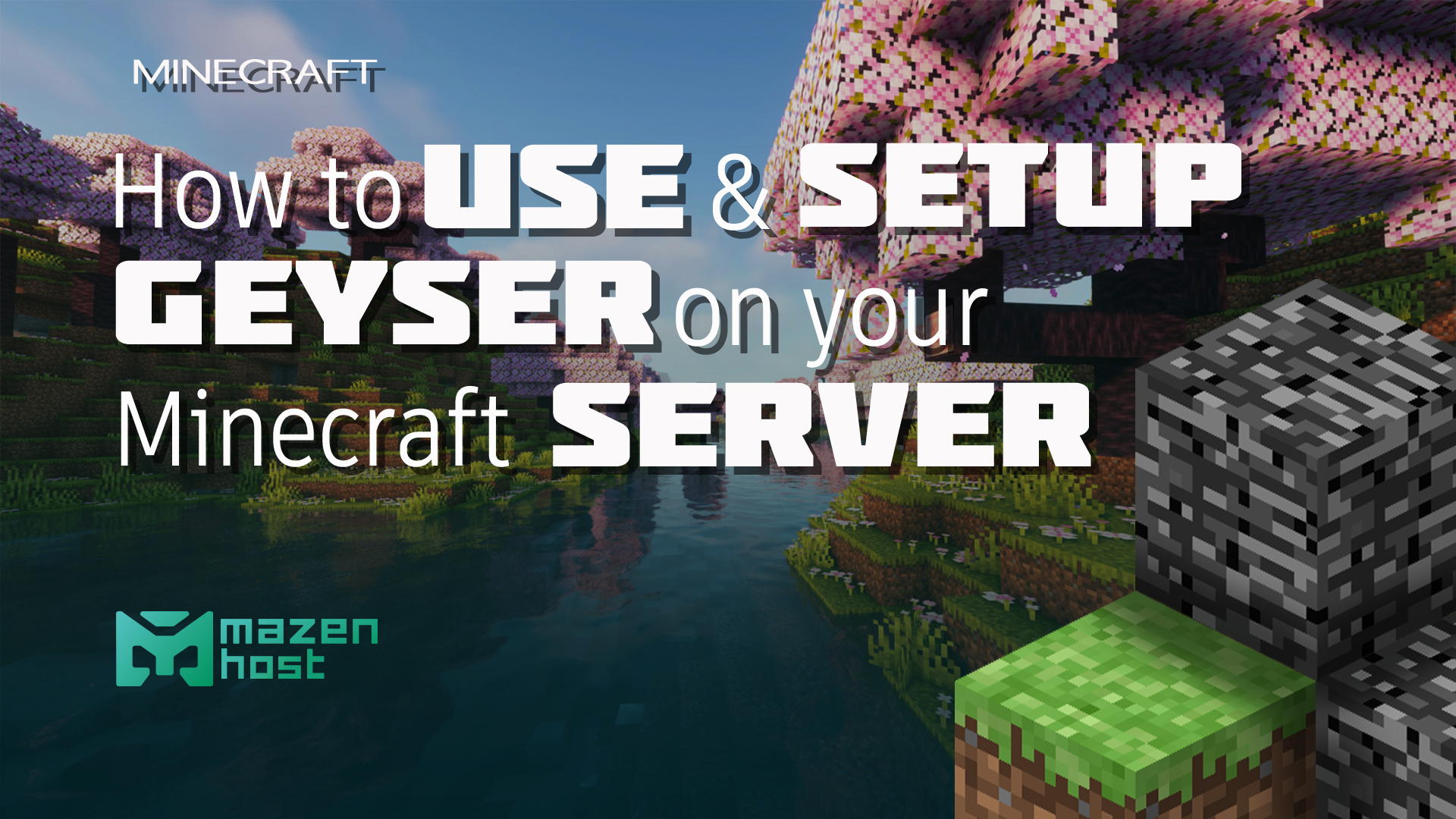
Have you ever had friends that you want to enjoy minecraft with, but they are on Bedrock while you're on Java? Yeah, me too. This changes with Geyser, a groundbreaking plugin that bridges this gap, enabling cross-platform play between these two editions.
In this guide, we'll explore what Geyser is, its importance in the Minecraft community, and provide a comprehensive tutorial on how to set it up on your server.
What's Geyser?
Geyser functions as a protocol translator, seamlessly converting Bedrock data into a format that Java servers can understand, and vice versa. This capability revolutionizes server hosting, allowing players on Windows, iOS, Android, and even consoles to join Minecraft Java servers.
Part 1: Installation
The first step in bridging the Minecraft worlds is to download and install the Geyser plugin. This process is straightforward and similar to installing any other plugin on your server.
- Downloading Geyser: Visit the official GeyserMC website and navigate to the download section. Here, you'll find the Geyser-Spigot.jar file, which is specifically designed for Spigot servers. Note that Geyser also supports other server types like Paper, Waterfall, Velocity, and can even run standalone.
- Installing the Plugin: After downloading, place the Geyser-Spigot.jar file into your server's /plugins folder.
- Starting the Server: Once Geyser is in the plugins folder, start your Minecraft server. This step allows the server to recognize and initialize the Geyser plugin, creating necessary configuration files.
- Initial Configuration: After starting the server with Geyser installed, you'll need to stop it to access the newly generated Geyser configuration file. This file, typically located in /plugins/Geyser-Spigot/config.yml, is where you'll make essential settings adjustments.
With Geyser successfully installed, you're now ready to configure it for cross-platform play.
Part 2: Configuration
Once Geyser is installed, configuring it correctly is kinda-mandatory for ensuring that Bedrock players can connect to your Java server without issues. This involves editing the Geyser configuration file and setting up network ports appropriately.
- Accessing config.yml: Locate the Geyser configuration file, typically found in /plugins/Geyser-Spigot/config.yml. This file holds the settings that control how Geyser interacts with Bedrock clients.
- Port Configuration: By default, the Bedrock and Java editions use different network ports. You'll need to decide on the port setting in the Geyser configuration:
- Option 1 - Same Port as Java Edition: Set clone-remote-port to true if you want Geyser to use the same port as your Java server. This is the simplest setup and requires no additional network configuration.
- Option 2 - Custom Port: If you prefer a different port for Bedrock players, first add it as an allocation in your server's network settings, then specify this custom port in the Geyser config file.
With these configurations set, Geyser is now ready to bridge the gap between Java and Bedrock players on your server.
Common Issues & Solutions
1. Connection Issues
- Problem: Players are unable to connect to the server.
- Solution: Ensure that the correct ports are open and properly forwarded if necessary. Check the server's firewall settings to allow traffic on the designated ports. Verify that the Geyser configuration file has the correct settings for your server's setup.
2. Version Mismatches
- Problem: Incompatibility errors due to version differences between Java and Bedrock editions.
- Solution: Regularly update Geyser to the latest version to support the most recent Minecraft updates. Additionally, ensure that your server allows connections from the supported Bedrock versions, as indicated in the Geyser documentation.
3. Geyser Not Translating Correctly
- Issue: Some game elements or features not translating properly between Java and Bedrock editions.
- Solution: Due to the nature of protocol translation, certain features might not work perfectly. Consult the Geyser documentation for known limitations and check if the issue is listed. Update Geyser to the latest version, as updates often include fixes and improvements. If the problem persists, consider reporting it to the Geyser community for further assistance.
4. Performance Issues
- Issue: Server lag or performance drops after installing Geyser.
- Solution: This could be due to increased resource demand. Monitor your server's resource usage and consider upgrading your server's hardware specifications if necessary. Also, optimize your server settings for better performance.
5. Skin and Authentication Issues
- Issue: Problems with player skins or authentication errors for Bedrock players.
- Solution: Ensure that the Floodgate plugin is correctly installed and configured if you’re using it alongside Geyser. Check the key.pem file for consistency across all instances. Verify Bedrock players are using valid Microsoft accounts.
We hope that this guide will help you welcome both bedrock & java players to your own Minecraft server! If you have any questions or need further assistance, feel free to reach out.



